
String Search
After decompiling the program, just double-click any object within the tree structure of the Solution Explorer - the code, form, or data corresponding to the selected element in the tree will be displayed nearby. If the displayed object is a form or code, it can be quite challenging to find the specific text manually if analyzing everything by hand. To simplify analysis, the Search string form is available. It can be accessed through the Tools menu or using the keyboard shortcut Ctrl + F.
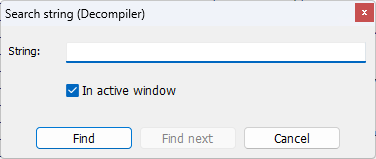
There are two search modes: basic and whole program. The basic mode searches only in the code or form data currently open on your screen, not throughout the entire program. If you need to find a string within the entire program, make sure the In active window checkbox is unchecked. This whole-program search option is available only if Fast decompilation is disabled in Options - that is, when all code has already been decompiled and can be searched through.
To begin searching, enter your desired string into the String field and click the Find button. To continue searching for the same string, click the Find next button. The Cancel button closes the search window.